Turnitin is a plagiarism detection tool. Your professors will use it to ensure your submissions are your original work.
Once you've submitted your assignment, follow these steps to see your Similarity score and report from Turnitin:
- In Cascade, navigate to the course where you submitted your assignment
- In the top navigation bar, click "Assessments", and select "Assignments" from the drop-down menu
- Assignments with Turnitin enabled have the Turnitin symbol beside their title. Under "Completion Status", click the submission to view it
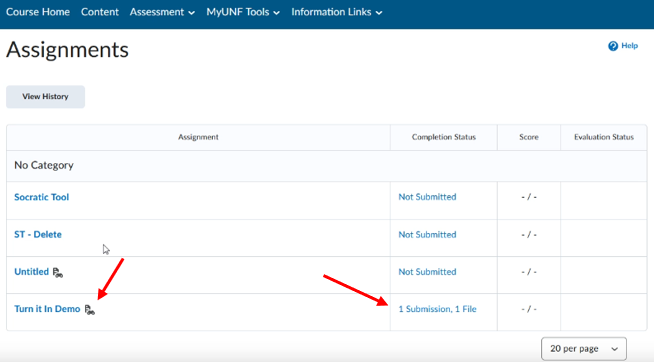
4. You will see your Similarity score for that assignment. Click the score to view the full report.
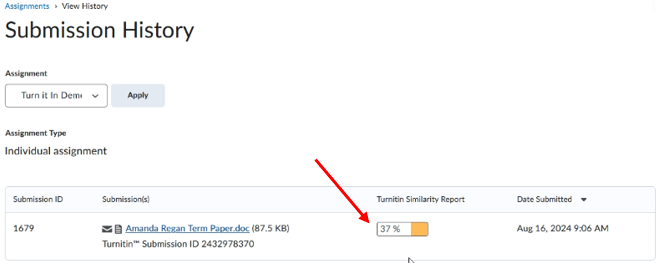
5. You can resubmit your assignment up to three times to generate a new Similarity Report.
For more help with Turnitin, see their Student Support Hub.
